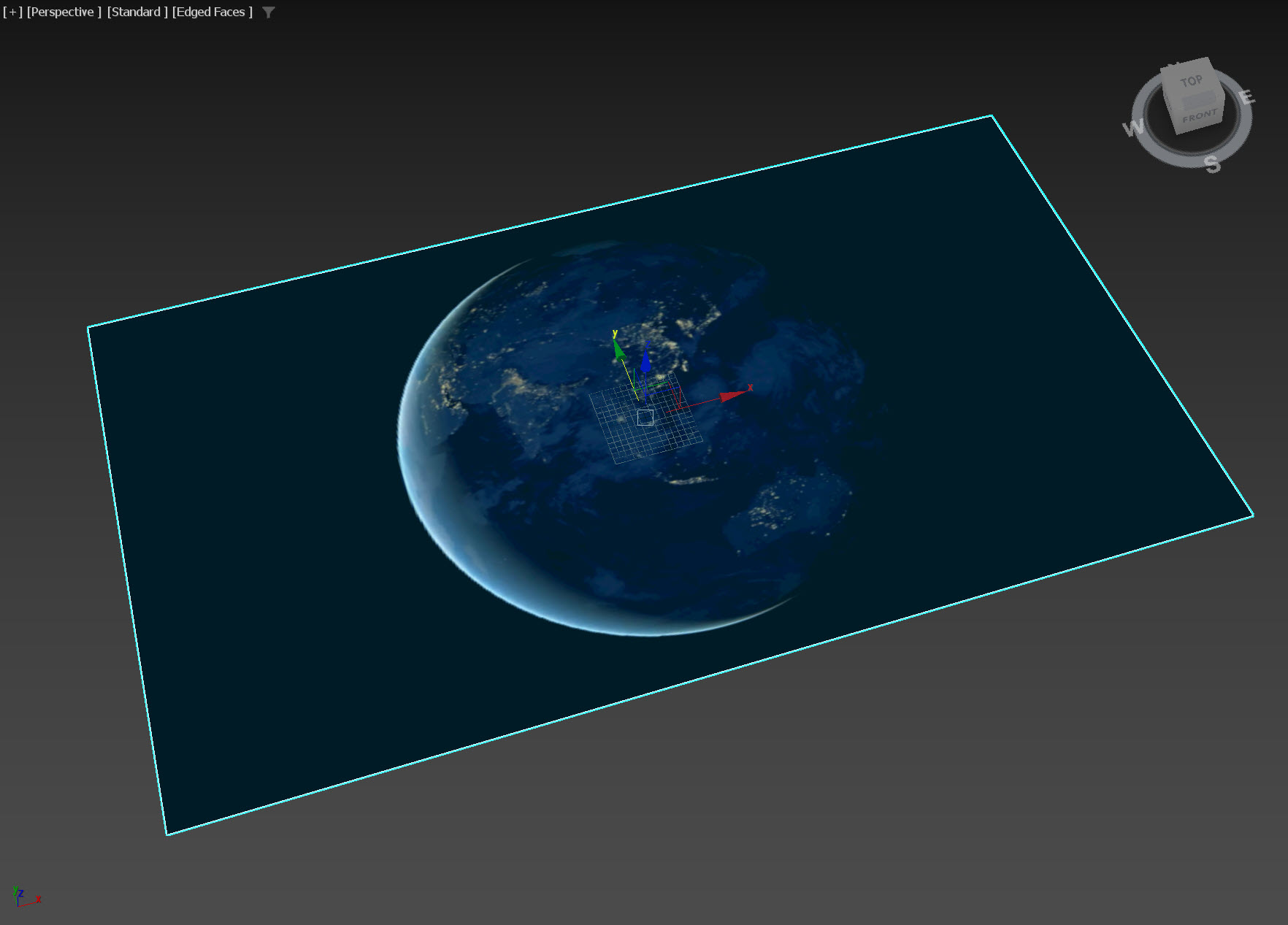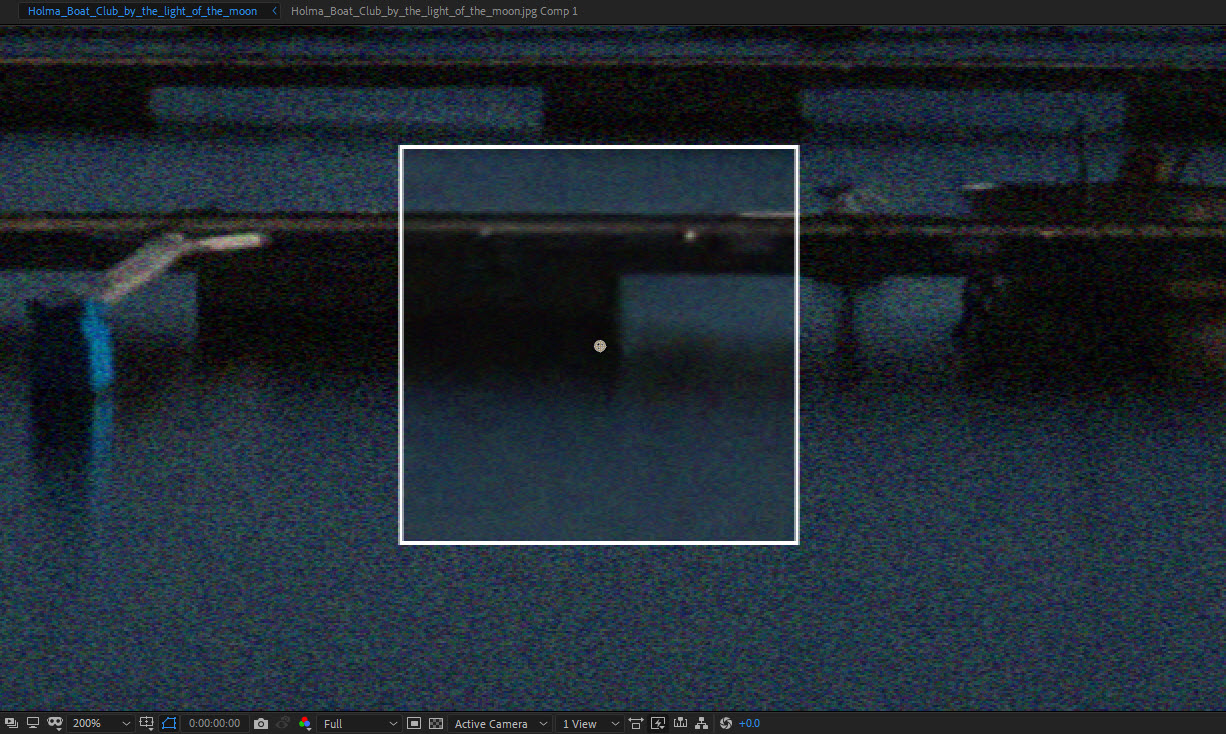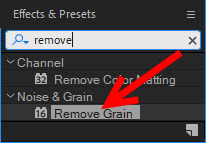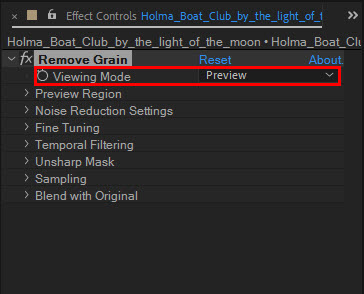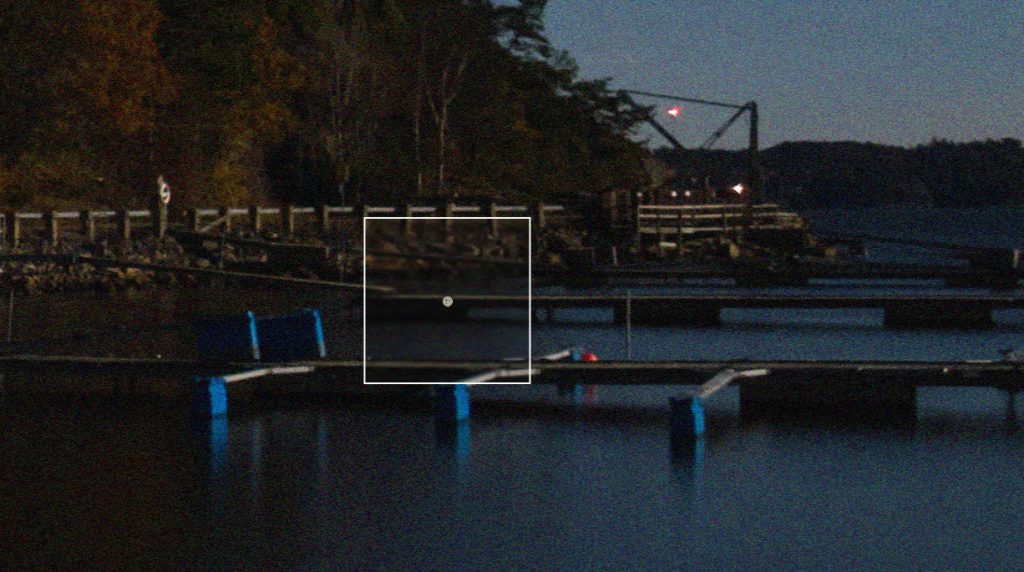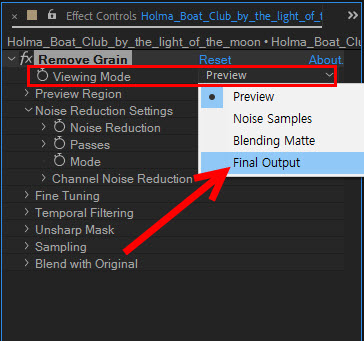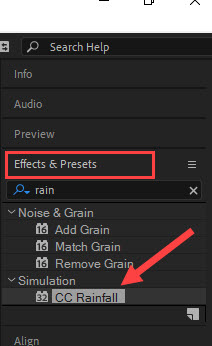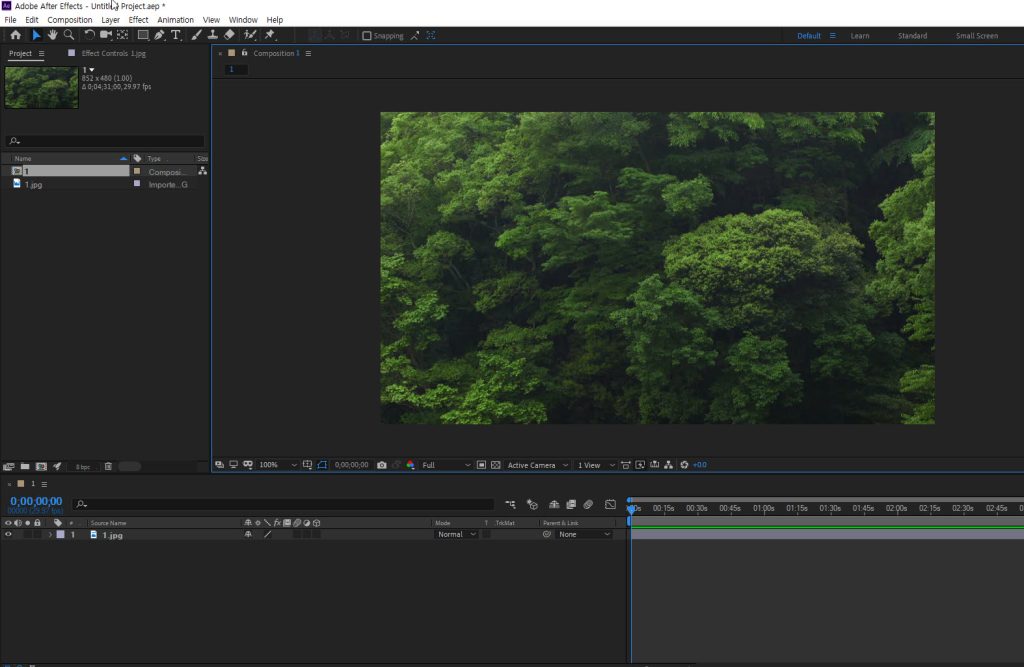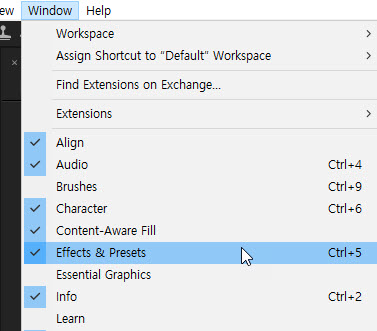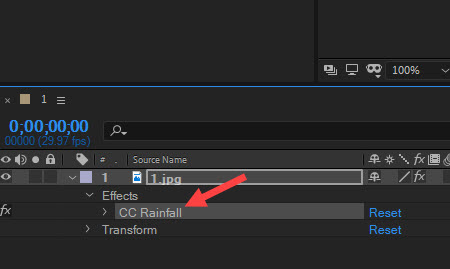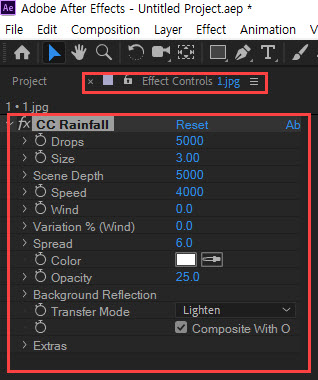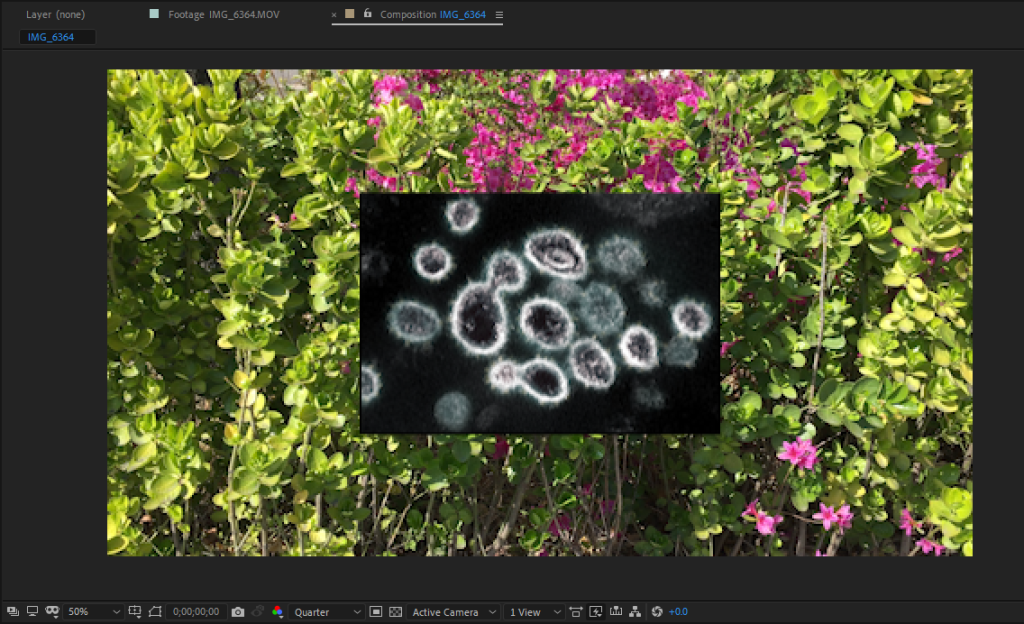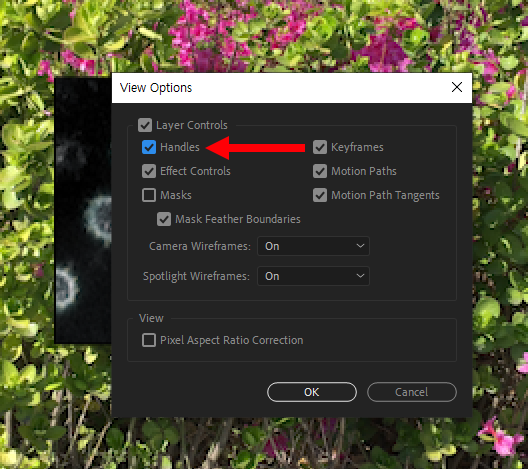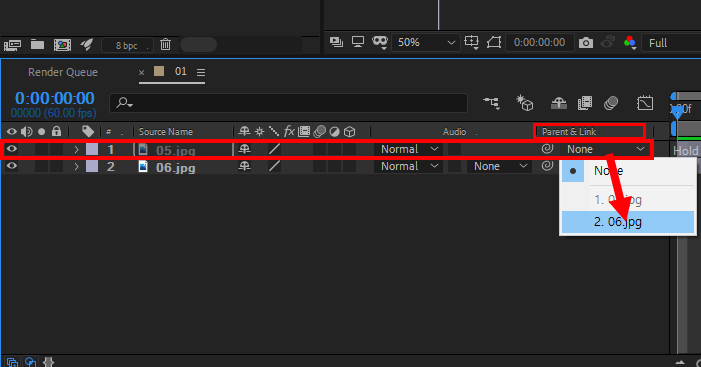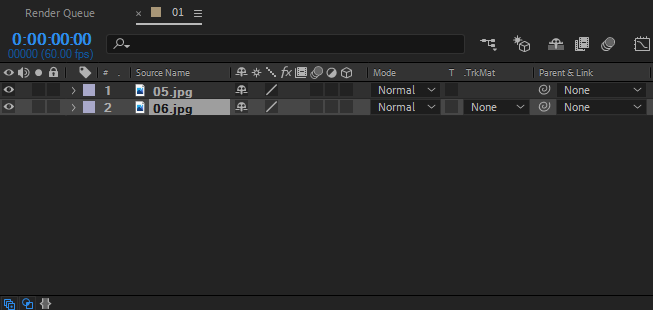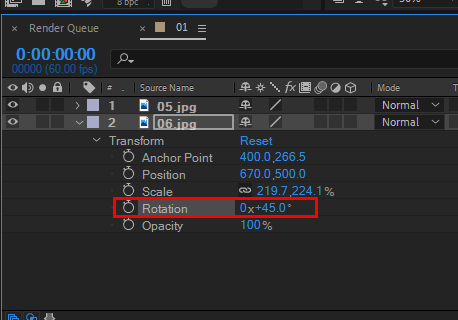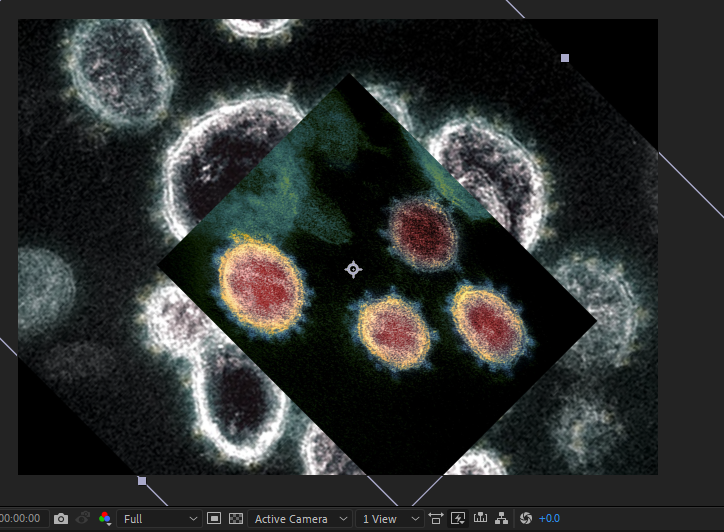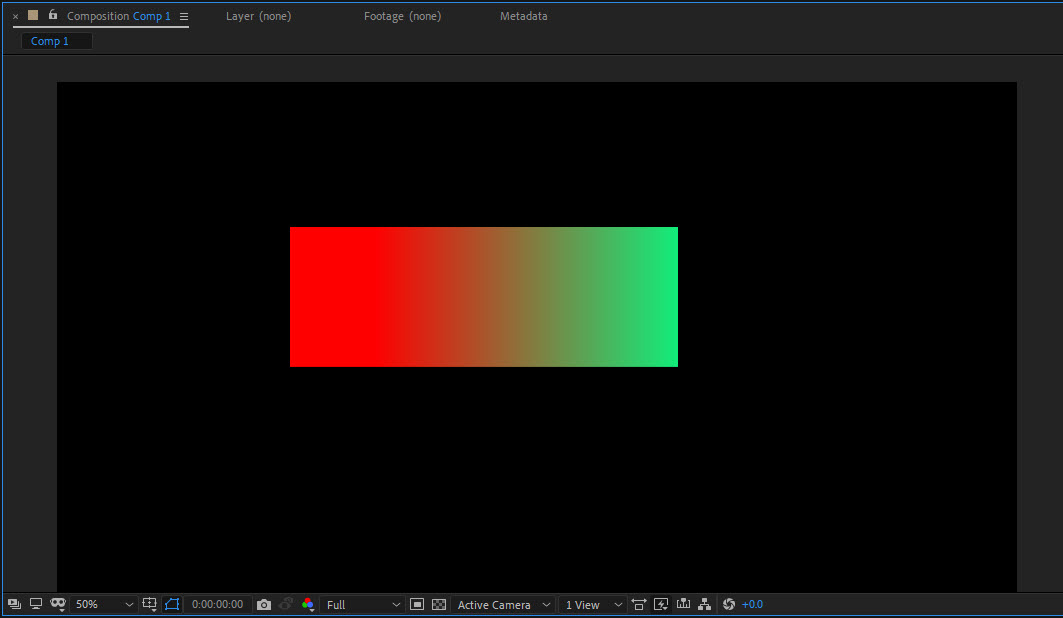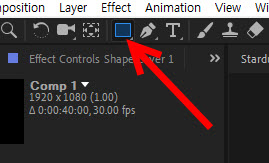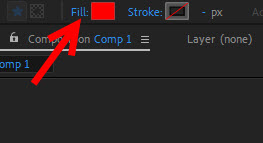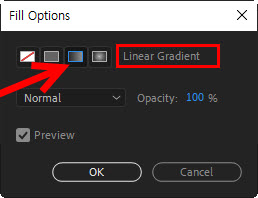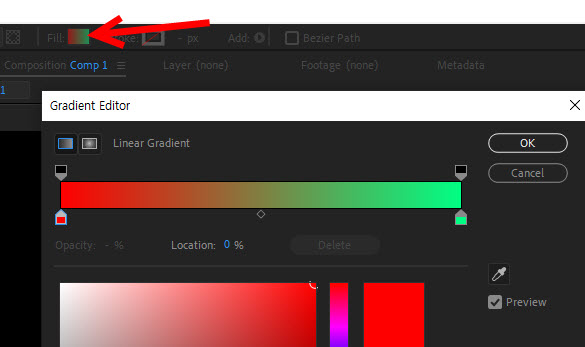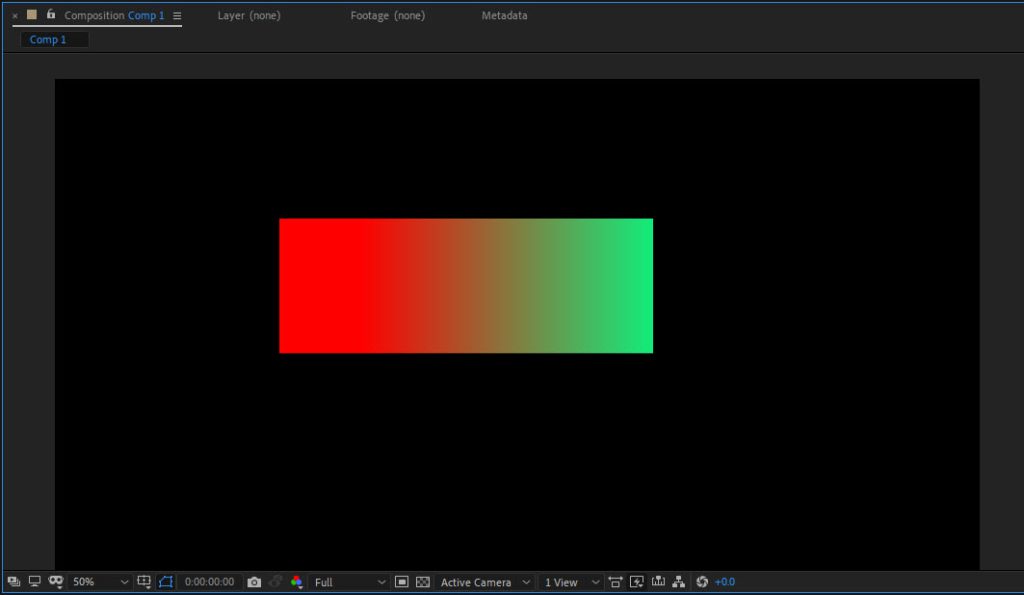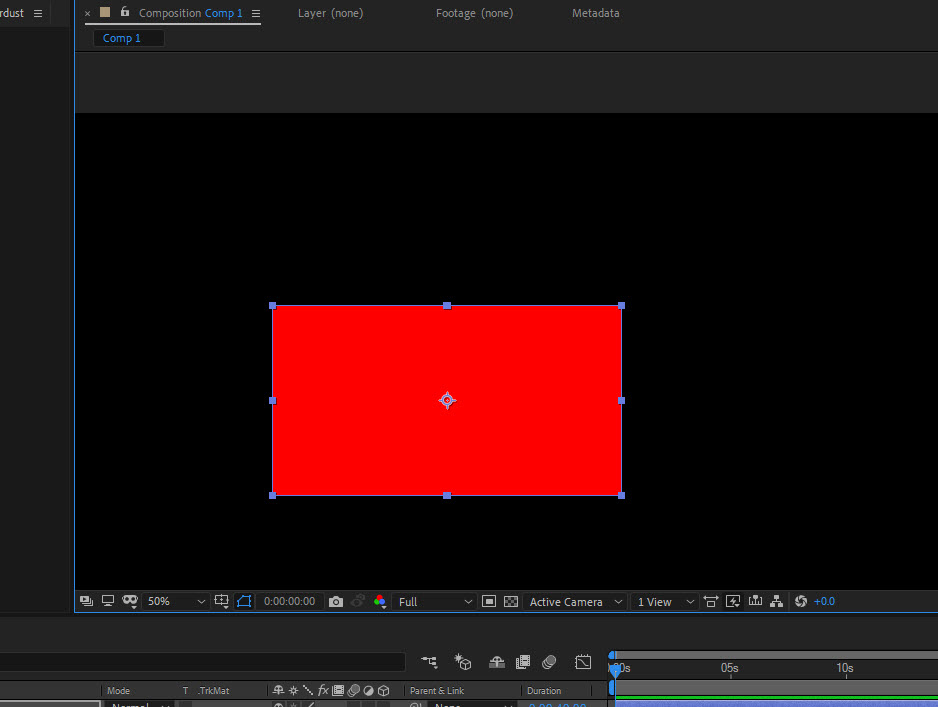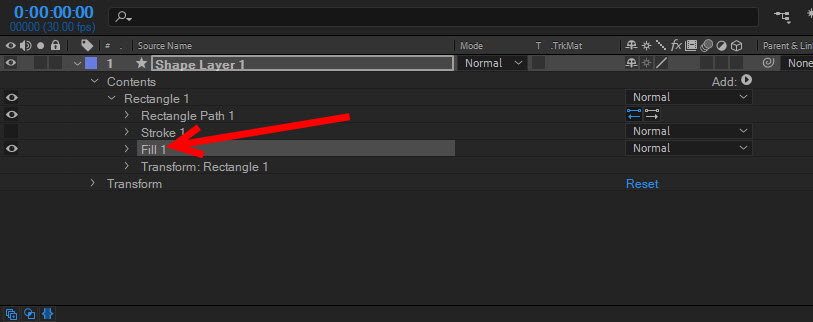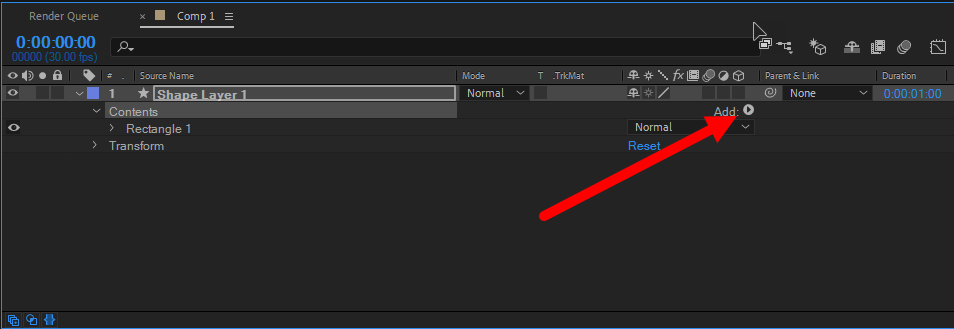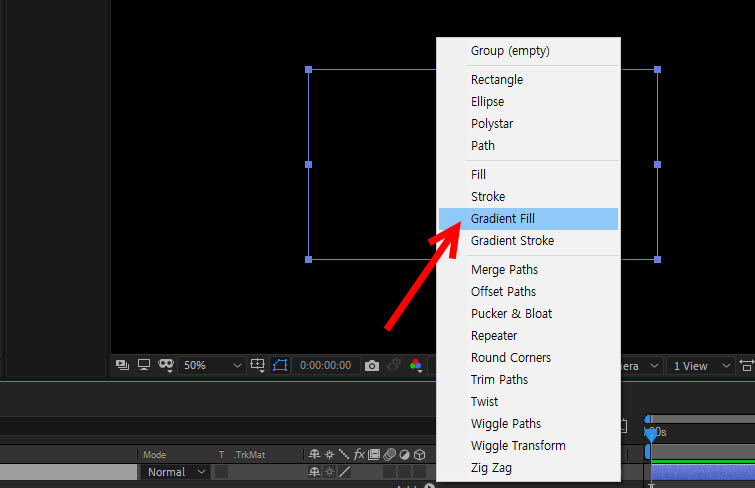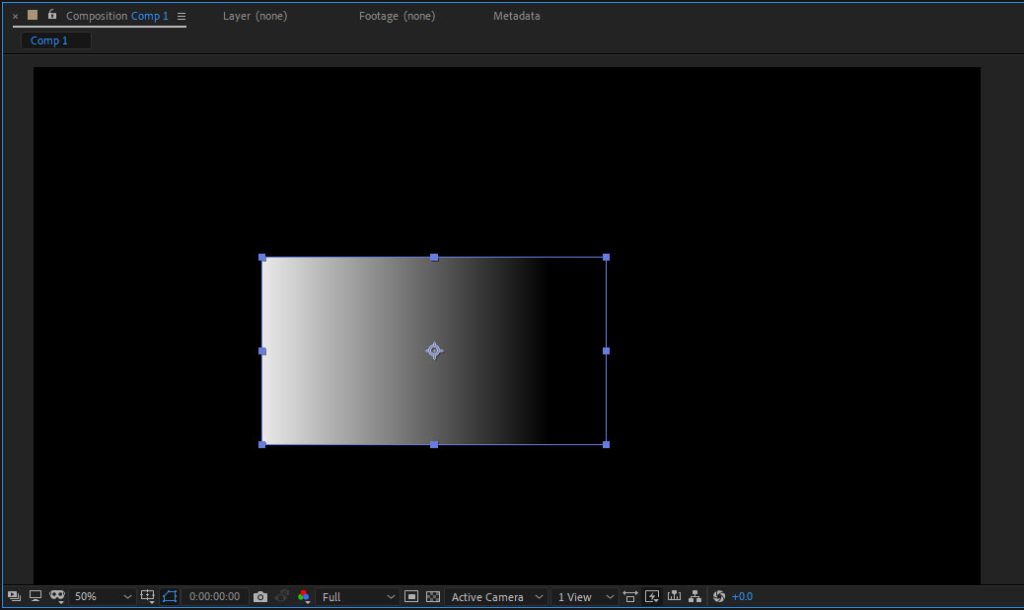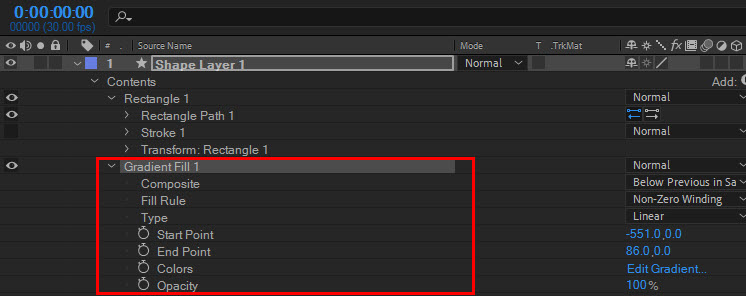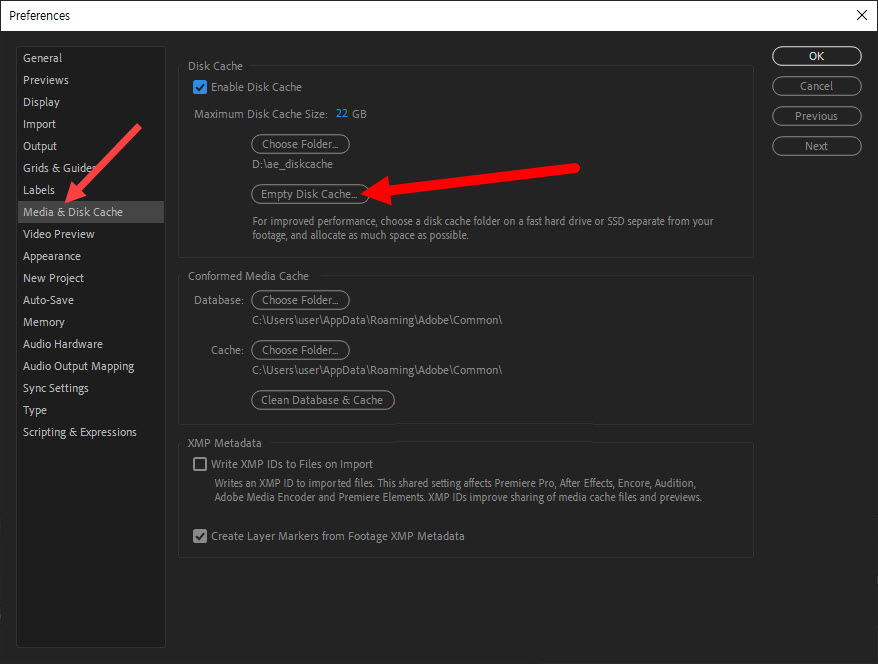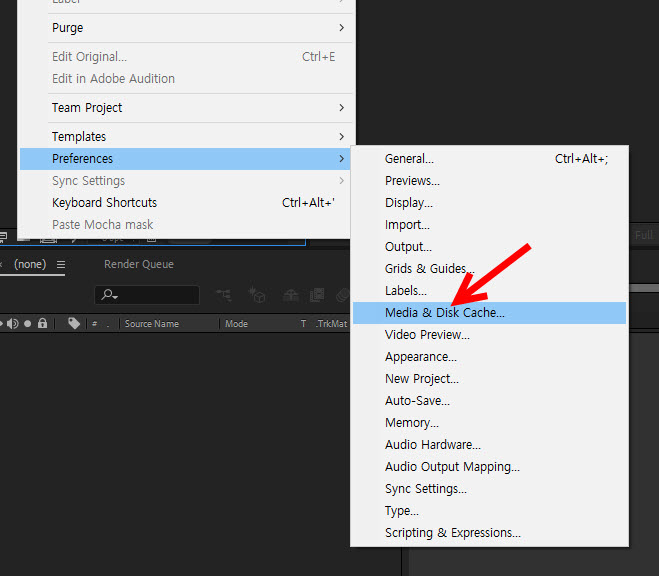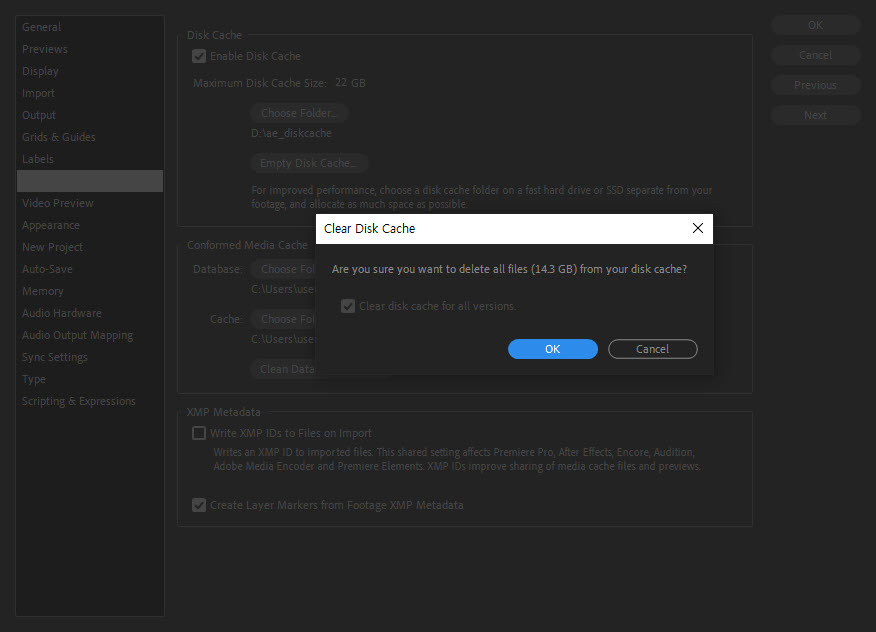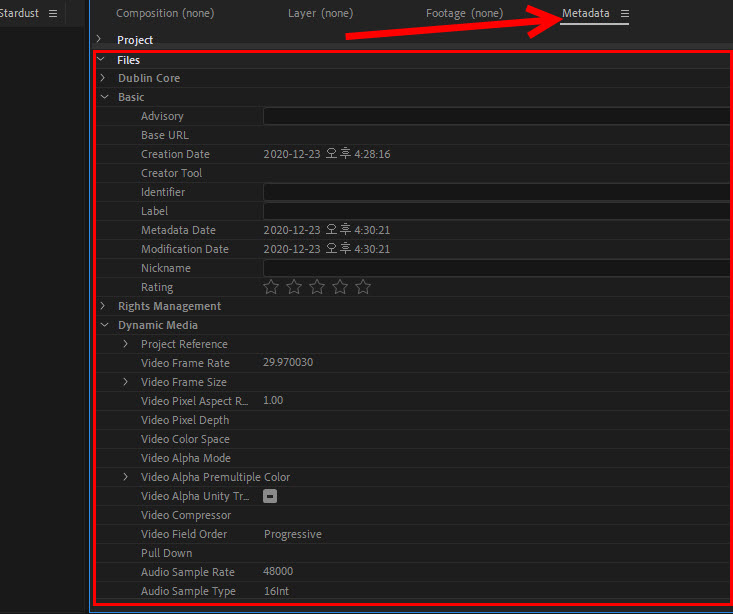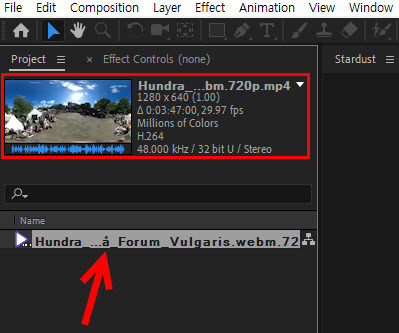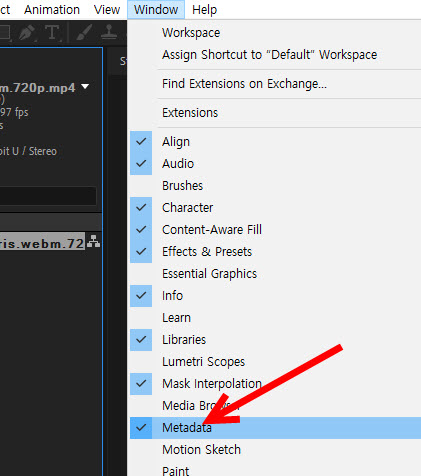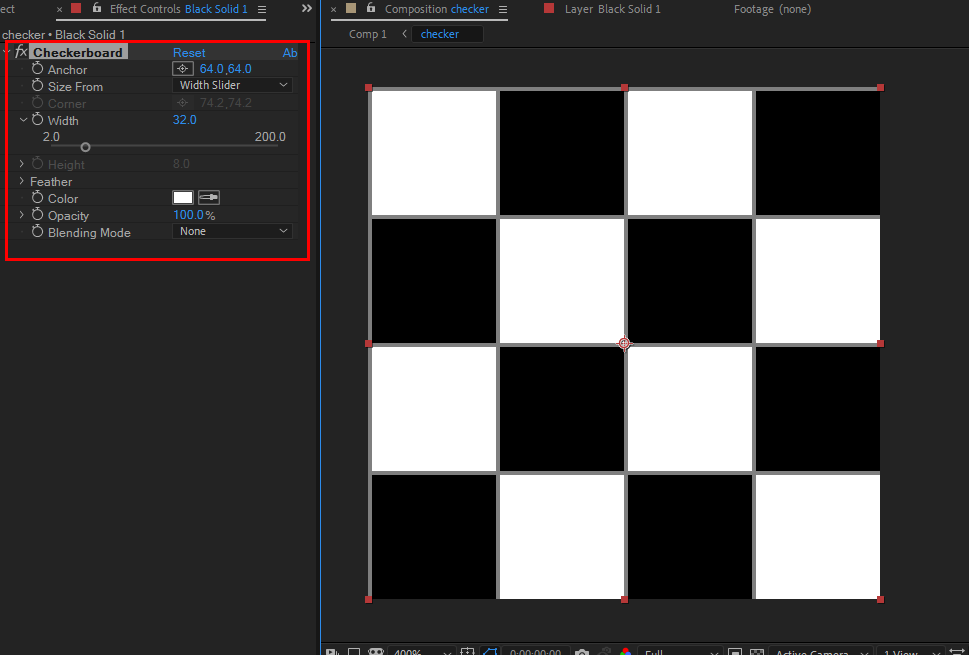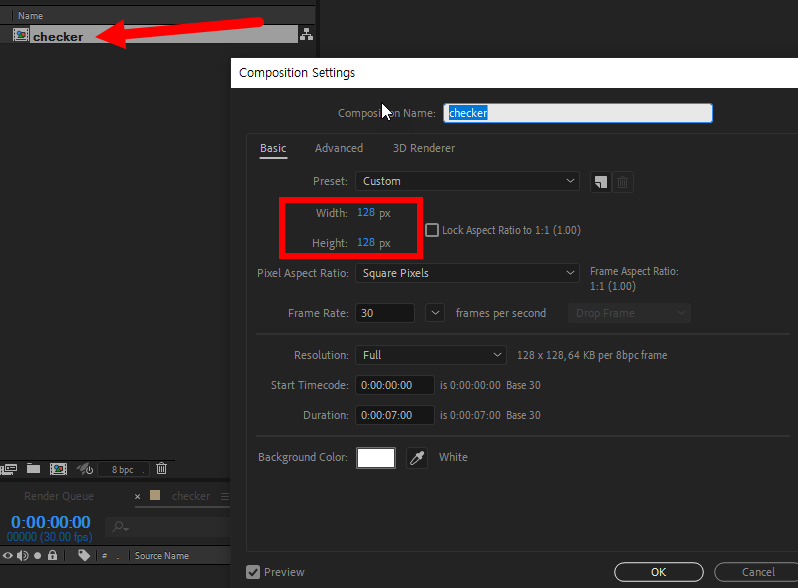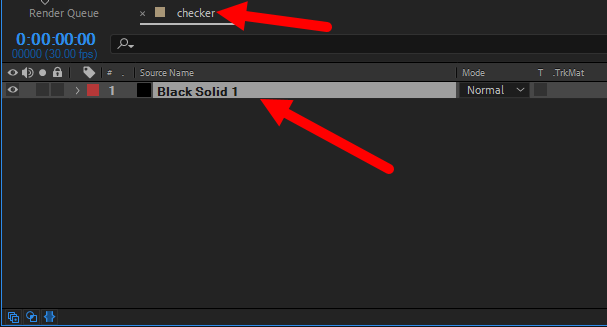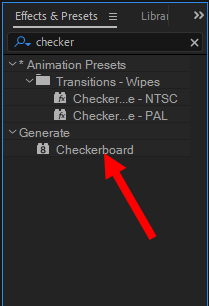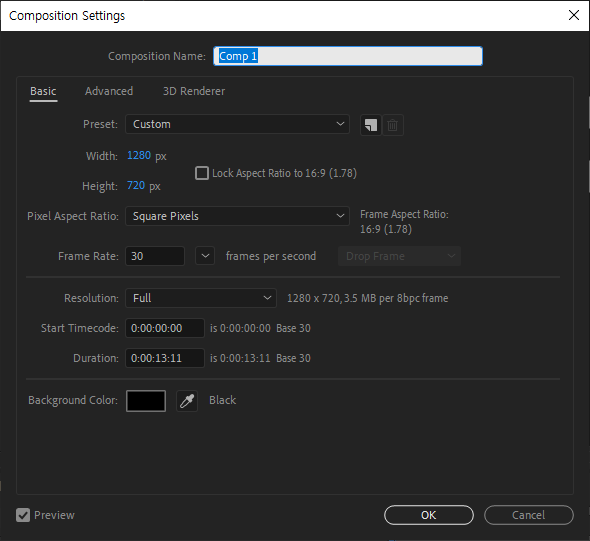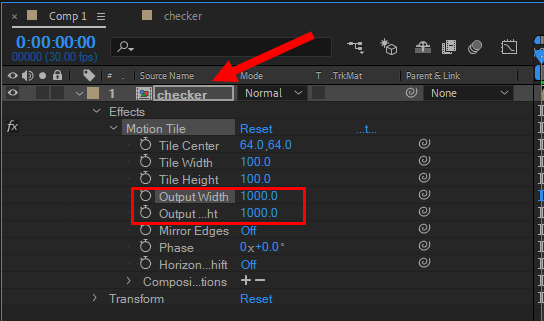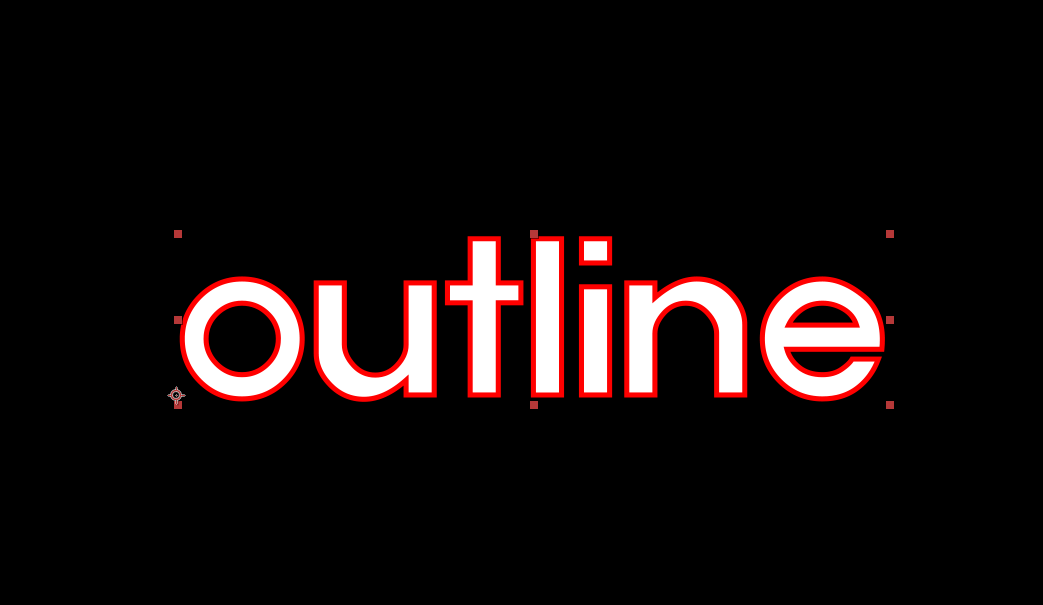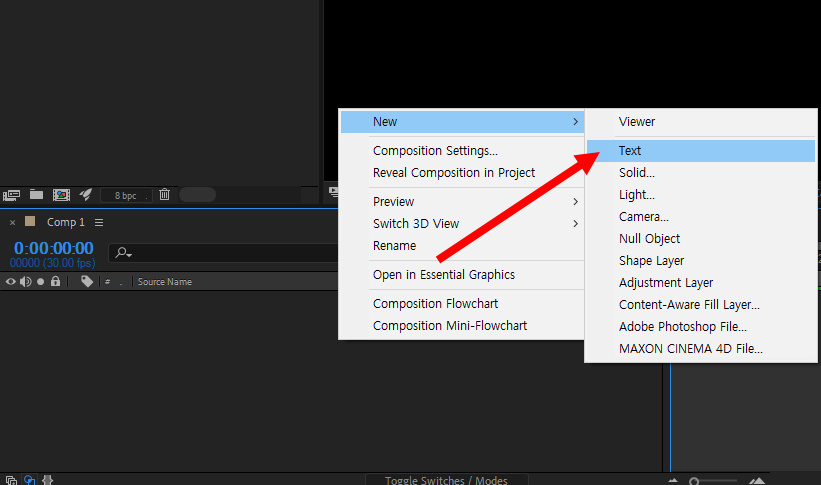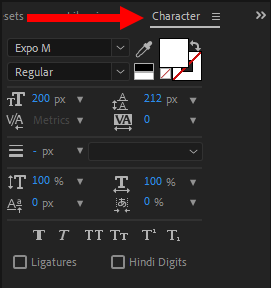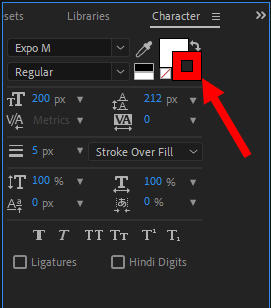This tutorial will guide you through the simple steps for playing bitmap animation (a movie) using an image sequence and an IFL file (.ifl).
https://help.autodesk.com/view/3DSMAX/2020/KOR/?guid=GUID-CA63616D-9E87-42FC-8E84-D67E1990EE71
1) Prepare the image sequence to be used for movie playback in 3D Max.

2) In the file list of the image sequence, set the suffix of the file name to the same number of digits (for example, sample000 ~ sample120)

3) Select IFL Manager from more in Utilities.

4) Click select in IFL Manager and select the last image file in the image sequence.


5) You can see that the prefix of the image file is displayed in the working file prefix, and the start and end frames of the image sequence are entered in start and end.
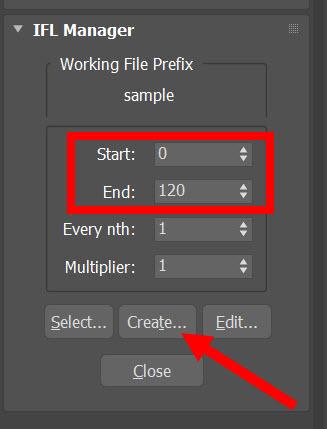
6) Click create and save the IFL file (.ifl) in the folder. The .ifl file means the list of bitmap files to be used for each frame.

7) You can see that the IFL file has been created in the folder, and if you open it in a text editor, you can see the list of file names.


8) Prepare the object to be used for video playback in the scene.

9) Set the IFL file to the bitmap of the diffuse map in the material.

10) If you play the animation in the timeline, you can see the video playback in the viewport.