This tutorial will guide you through the simple steps to change text to uppercase or lowercase in Photoshop.
1)Create a new layer and use the Type tool to write text. Write in lowercase without activating the shortcut key caps on your keyboard


2) Go to character in the window menu at the top.

3) Activate all caps as shown below to change the currently selected text to uppercase.


4) Or Check All Caps from the menu in the character window.
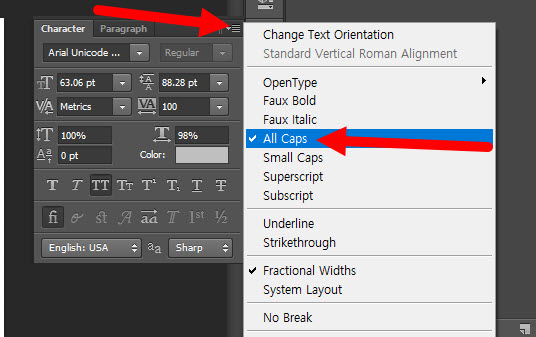
Change multiple texts to uppercase and lowercase
5) Create additional text and set it to uppercase in the same way

6) Activate filter for type layers to use the layer filter to display only the text type layer.

7) Select all text layers.

8)Activate or deactivate all caps to change all selected text to uppercase or lowercase

Leave a Reply