Three ways to change the user language in After Effects from User country language to English
Currently, the After Effects program is displayed in Korean.

Editing the application.xml file
1) Go to the location below in the After Effects installation folder.
C:\Program Files\Adobe\Adobe After Effects CC 2019\Support Files\AMT

2) Select the application.xml file in the AMT folder, right-click, and go to Edit.

3) Search for Data key=”installedLanguages” in the text editor (ctrl+f)

4) Change ko_KR to en_US and save the file.

5)When you restart After Effects, you can see that the language has been changed to English.

Using the Creative Cloud app
The method using Creative Cloud requires reinstalling the After Effects program.
6) Run the Creative Cloud app and log in with your Adobe account.

7) Go to Preferences.

8) Select English in App Language (default installation language) in Apps. After that, the default language for newly installed Adobe programs is set to English.
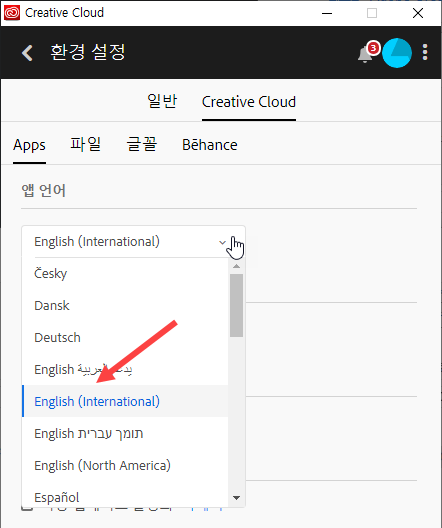
Change the language file name
9)Go to the folder for your country and language in the path below. In my case, it is ko_KR for Korean.
C:\Program Files\Adobe\Adobe After Effects CC 2019\Support Files\Dictionaries

10) Change the name of the file in the folder.
In the example, the existing file name after_effects_ko_KR was changed to _after_effects_ko_KR by adding _in front of it.

11)If you re-run Program, you can see that the user language has changed.

Leave a Reply