This tutorial will guide you through the simple steps to collapse or expand all groups in the Layers panel using shortcuts in Photoshop
1) In the example below, you can see that the top-level group contains several groups and layers below it.

2)To close all currently displayed groups, select collapse all groups from the menu below.


3)You can see that all groups are collapsed.

4)Check the subgroups. You can see that all subgroups are collapsed as well.


Collapse all groups using shortcut keys
5) Hold down the shortcut keys Ctrl+Alt and click on the left side of the icon of the group you want to collapse.
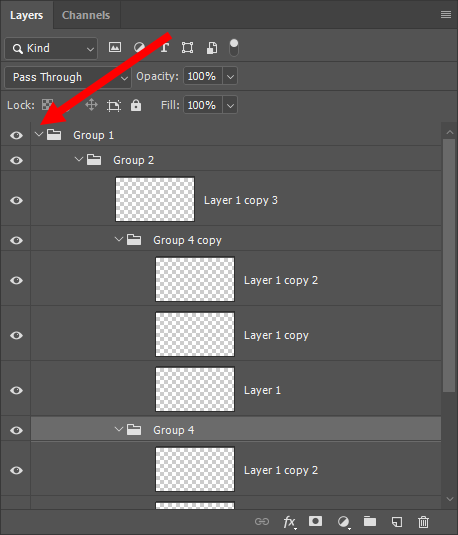
6)In this way, you can expand or collapse all groups and layers under that group.

Leave a Reply